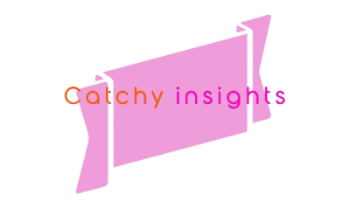Hulu, a prominent streaming service, offers a plethora of entertainment options, ranging from popular TV shows to blockbuster movies and exclusive content. With its extensive library, Hulu aims to provide its users with a seamless viewing experience. However, like any digital service, it is not immune to technical glitches. One such common issue that Hulu users encounter is the Hulu Error Code RUNUNK13.
The Hulu Error Code RUNUNK13 typically signifies an interruption in the streaming process, where the Hulu player is unable to fulfill the user’s request to play a specific movie or show. This can be particularly frustrating for viewers who are eager to enjoy their favorite content without any hindrances. The error usually manifests with a prompt on the screen, disrupting the viewing experience and leaving users in search of solutions.
Understanding the cause and solutions for the Hulu Error Code RUNUNK13 is essential for maintaining uninterrupted access to Hulu’s diverse content offerings. By addressing this error promptly, users can ensure a smooth and enjoyable streaming experience, minimizing downtime and frustration. This comprehensive guide aims to equip you with the necessary knowledge and practical steps to resolve the Hulu Error Code RUNUNK13 effectively.
Common Causes of Error Code RUNUNK13

Encountering error code RUNUNK13 on Hulu can be a frustrating experience, interrupting your viewing pleasure. Understanding the typical causes of this error can help troubleshoot and resolve the issue effectively. One common cause is internet connectivity problems. Instability in your internet connection can lead to disruptions while streaming, resulting in error messages like RUNUNK13. Ensuring a stable and strong connection often resolves this issue.
Another potential cause is temporary server issues on Hulu’s end. If Hulu’s servers experience downtime or temporary service disruptions, users might encounter various error codes, including RUNUNK13. In such cases, waiting for the service to resume normal operations usually addresses the problem.
Outdated app versions are also a frequent culprit. Regularly updating the Hulu app ensures that you have the latest features and bug fixes, which can eliminate issues like the error code RUNUNK13. Make sure to check for updates periodically.
Sometimes, the problem may lie within corrupted data or cache. Accumulated cache or corrupted data files can interfere with the app’s performance, triggering error codes. Clearing the cache or reinstalling the app can often resolve these issues.
Error code RUNUNK13 may also stem from browser-related issues. If you are accessing Hulu through a web browser, ensure that the browser is updated to its latest version. Additionally, clearing the browser cache and cookies can help to mitigate any streaming issues.
Finally, device incompatibility can lead to the error code RUNUNK13. If your device doesn’t meet Hulu’s minimum system requirements or if there are compatibility issues, the error code might appear. Verifying that your device is compatible and updating your device’s firmware can often resolve such problems.
Checking Your Internet Connection
When encountering Hulu error code RUNUNK13, the initial step in troubleshooting should be to verify your internet connection. A stable and fast internet connection is crucial for streaming services like Hulu to function effectively. Begin by resetting your router. Unplug the router, wait for about 30 seconds, and then plug it back in. Allow a few minutes for the device to reconnect and stabilize the network.
Next, perform a speed test to determine whether your internet speed meets the minimum requirements for streaming Hulu. There are several online tools available that can accurately measure your download and upload speeds. Hulu recommends a minimum of 3.0 Mbps for standard definition streaming, 8.0 Mbps for live streams, and 16.0 Mbps for 4K content.
Ensure that other devices in your home are not consuming excessive bandwidth. Activities such as online gaming, large downloads, or multiple devices streaming simultaneously can significantly affect the available bandwidth for Hulu. Pause or limit these activities to see if this resolves the error.
If after performing these steps the Hulu error code RUNUNK13 persists, it may be a good idea to contact your Internet Service Provider (ISP). Persistent connectivity issues could indicate problems on their end, such as outages, service degradation, or the need for upgraded equipment. Your ISP can conduct further diagnostics to identify and rectify any potential issues.
Updating the Hulu App
Ensuring your Hulu app is up to date is a fundamental step in resolving the Hulu error code RUNUNK13. Outdated app versions can lead to compatibility issues, leading to unexpected errors while streaming. The process of updating the Hulu app varies depending on the device you are using. Below is a detailed guide on how to update the app across different platforms.
For smartphones and tablets (both iOS and Android), follow these steps:1. Open the App Store (iOS) or Google Play Store (Android).2. Search for “Hulu.”3. If an update is available, you will see an “Update” button. Tap on it to initiate the update.4. Once the update is complete, relaunch the Hulu app.
For smart TVs:1. Navigate to your device’s app store (e.g., Samsung Smart Hub, LG Content Store).2. Search for the Hulu app.3. If an update is available, there should be an “Update” option. Select it to start the update process.4. After updating, restart your smart TV and open Hulu again.
For streaming devices (like Roku, Amazon Fire Stick, etc.):1. Go to the home screen on your streaming device and open the respective app store.2. Search for “Hulu.”3. If an update is available, you will see an “Update” option. Click it to update the app.4. Once updated, restart your streaming device and relaunch Hulu.
In addition, it is crucial to ensure that your device’s operating system is up to date to avoid experiencing the Hulu error code RUNUNK13. Regularly check for system updates by going to the settings menu on your device and following the prompts to download and install any available updates.
By keeping both the Hulu app and your device’s operating system up to date, you can minimize the risk of encountering this error and enhance your overall streaming experience.
Hulu Error Code RUNUNK13: Clearing Cache and Data
The Hulu error code RUNUNK13 often arises from corrupted cache and data. When app data caches become cluttered or corrupted, they can impede the smooth functioning of applications, Hulu is no exception. Therefore, clearing the cache and data is a critical step in diagnosing and resolving such issues. Below, we provide a streamlined guide tailored to different devices that will help users eliminate the corrupted cache and refresh their Hulu experience.
Android: For Android users, begin by navigating to “Settings” and selecting “Apps.” Find the Hulu app in the list and tap on it. Once in the app info screen, select “Storage,” then tap “Clear Cache” and “Clear Data.” Restart the Hulu app to check for improvements.
iOS: On iOS devices, you will need to delete and reinstall the Hulu app since iOS doesn’t offer a direct cache-clearing option. Long press the Hulu app icon until it begins to wiggle, then tap the “X” icon to delete. Head to the App Store, redownload Hulu and log in afresh.
Roku: On Roku, clearing the cache involves a precise sequence of controls. Press the “Home” button five times on your remote, followed by pressing the “Up” button, then “Rewind” twice, and “Fast Forward” twice. The Roku will clear the cache and subsequently restart.
Gaming Consoles: For gaming consoles like Xbox and PlayStation, locate the Hulu app in your apps or games library. Select the option to manage the app, which generally involves pressing the “Menu” button or its equivalent. Choose “Clear Reserved Space” or “Delete Data” from the available options. Restart your console afterward.
By following these distinct steps, users should experience better app performance and may find that the Hulu error code RUNUNK13 is resolved. Maintaining a regular cache-clearing routine can prevent errors from recurring and ensure a seamless viewing experience.
Hulu Error Code RUNUNK13: Browser Troubleshooting
Encountering Hulu error code RUNUNK13 can be a frustrating experience, especially when you are streaming your favorite content via a web browser. Several factors can contribute to this error, and addressing them methodically can help restore your streaming experience. Below, we delve into some effective troubleshooting steps specifically tailored for web browser users.
Ensuring that your browser is up-to-date is another crucial aspect. An outdated browser may not be fully compatible with Hulu’s latest features, leading to errors. To update your browser, visit the settings or options menu, and look for an update section. Most modern browsers offer an easy way to check for and install updates.
If the aforementioned methods do not resolve the issue, switching to an alternative browser could be a viable solution. Sometimes, compatibility issues arise that are specific to a particular browser. Trying a different one, such as switching from Chrome to Firefox or Edge, can sometimes bypass these issues.
By following these steps—clearing the browser cache, ensuring the browser is updated, disabling conflicting extensions, and, if necessary, switching to an alternative browser—you stand a good chance of resolving Hulu error code RUNUNK13 and restoring your seamless streaming experience.
Device Compatibility and Settings
One of the first steps in resolving the Hulu error code RUNUNK13 is to ensure your device is compatible with the Hulu app. Hulu provides support for a variety of devices, including smart TVs, gaming consoles, streaming media players, smartphones, and tablets. A comprehensive list of supported devices can be found on the Hulu Help Center. Verify that your device is on this list to rule out compatibility issues.
Beyond compatibility, ensuring your device’s firmware or operating system is up to date is crucial. Outdated software can lead to conflicts with streaming applications, including Hulu. For smart TVs and streaming media players, navigate to the settings menu to check for updates. For mobile devices, the process typically involves accessing the settings and navigating to the system update section.
Similarly, firewall settings on your router might affect Hulu’s performance. You can manage these settings by accessing your router’s control panel, typically via a web browser. Look for options related to security or access control and ensure that they are not excessively restrictive for Hulu’s streaming service. If necessary, consult the router’s user manual or the manufacturer’s website for specific instructions.
By thoroughly verifying device compatibility, ensuring firmware is updated, and appropriately adjusting security and firewall settings, you can significantly reduce the likelihood of encountering Hulu error code RUNUNK13 and enjoy a smoother streaming experience.
Even after performing all the recommended troubleshooting steps, if the Hulu error code RUNUNK13 persists, it may be time to contact Hulu Customer Support for further assistance. Reaching out to their support team can help resolve more complex issues, especially those that may be account-related or driven by backend system errors.
Hulu Error Code RUNUNK13: Contact Hulu Support
To get in touch with Hulu Customer Support, you have several options. The most direct method is to use the Hulu support page, where you can initiate a chat or request a callback. For those who prefer speaking directly over the phone, Hulu’s customer service number can be found on their website. It’s advisable to be logged into your Hulu account when initiating contact to facilitate a quicker resolution.
What Information to Have Ready
Having certain information readily available can streamline the support process. Make sure you have the following details:- Your Hulu account email and associated username- The device and operating system you’re experiencing the issue on- A detailed description of the error, including the steps you’ve already taken to troubleshoot the problem- Any relevant error messages or codes you’ve encountered, such as RUNUNK13
Being specific can significantly reduce the time it takes to diagnose and fix the issue.
Hulu Error Code RUNUNK13: What to Expect
Once you’ve contacted Hulu Support, they may guide you through additional troubleshooting steps tailored to your specific situation. In some cases, the support team may escalate the issue to their technical specialists. You may be asked to perform specific actions or provide additional information to further understand the problem.
Support Resources
For further self-help resources, you can explore Hulu’s Help Center which includes articles, FAQs, and video tutorials on common issues. Additionally, the Hulu Community Forum can be a valuable resource where users share solutions and experiences.
Contacting Hulu Support should be your final step in resolving the Hulu error code RUNUNK13. With their professional assistance, you can get back to enjoying your favorite shows and movies without further disruption.