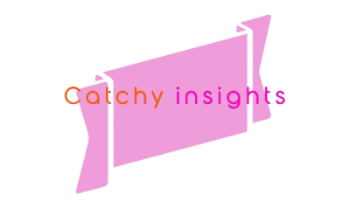Chat functionality plays a crucial role in the online gaming experience, allowing players to communicate effectively during gameplay. For Darktide, a popular first-person shooter game, seamless chat integration is essential to coordinate strategies and enjoy the game to its fullest. However, “Darktide chat not working” is a common issue reported by many players, disrupting the gaming experience. In this article, we will explore the possible causes behind this issue and provide comprehensive troubleshooting steps to help you resolve the problem.
Understanding Why Darktide Chat Is Not Working
When the chat feature in Darktide fails, it can be due to various factors. Identifying the root cause is essential for fixing the problem and getting back to gaming without communication barriers. The reasons for the chat not working can include:
- Network Connectivity Issues: Poor or unstable internet connections can prevent the chat from functioning properly.
- Server-Side Problems: Darktide servers may experience outages or maintenance, affecting chat functionality.
- Game Settings Misconfiguration: In-game settings related to communication or audio could be misconfigured.
- Software Conflicts: Third-party software or security settings might be interfering with Darktide’s chat system.
- Microphone or Audio Hardware Issues: Problems with audio hardware can lead to voice chat not working.
Let’s dive into each of these causes in more detail and look at the potential fixes.
Network Connectivity Issues Affecting Darktide Chat
When experiencing “Darktide chat not working,” one of the first areas to examine is your network connection. A stable internet connection is necessary for the game’s chat system to work correctly. If your connection is unstable, latency spikes and packet loss can affect in-game communication.
How to Fix Network Issues:
- Check Your Internet Connection: Ensure your connection is stable by running a speed test. If your speed is lower than usual, consider resetting your router.
- Use a Wired Connection: Switching from a wireless connection to a wired one can reduce lag and improve stability.
- Restart Your Modem and Router: Rebooting these devices can help resolve temporary connectivity issues.
- Close Bandwidth-Heavy Applications: Shut down applications like video streaming or downloads that consume a lot of bandwidth.
- Change DNS Settings: Using alternative DNS servers, such as Google’s or Cloudflare’s, may improve connectivity.
Server-Side Problems Leading to Darktide Chat Not Working
Sometimes, the problem lies not within the player’s control but with the Darktide servers themselves. Game servers undergo maintenance or may experience outages due to unexpected issues, leading to disrupted chat services.
Steps to Address Server-Side Issues:
- Check Darktide’s Official Channels: Look for announcements about server maintenance or outages on Darktide’s social media or website.
- Use Third-Party Outage Trackers: Websites like “DownDetector” can show if other players are experiencing similar issues with Darktide.
- Wait for the Developers to Resolve the Issue: In the case of a confirmed server issue, the best course of action is to wait until the developers restore service.
Game Settings Misconfiguration
In-game settings can be an overlooked source of chat problems. Incorrect settings might mute your chat, disable voice communication, or alter other related functionalities.
How to Reconfigure Settings in Darktide:
- Access Audio Settings: Go to the “Options” menu and ensure that the “Voice Chat” feature is enabled.
- Check Push-to-Talk Settings: If you use push-to-talk, confirm that the correct key is set and that you’re pressing it while trying to communicate.
- Verify Audio Device Settings: Make sure the correct audio input and output devices are selected in the game’s settings.
- Adjust Volume Levels: Ensure that chat volume levels are set high enough to be audible.
Software Conflicts and Firewall Settings
Other software, including firewalls, antivirus programs, or third-party communication apps, can interfere with Darktide’s chat functionality.
Resolving Software Conflicts:
- Whitelist Darktide in Your Firewall and Antivirus: Add Darktide to the exception list in your firewall or antivirus software to ensure it isn’t being blocked.
- Disable Third-Party Communication Apps Temporarily: If you’re running apps like Discord or Teamspeak, try disabling them to see if Darktide’s chat starts working.
- Close Background Applications: Shut down any unnecessary background applications that could be consuming resources or causing conflicts.
Hardware Issues Impacting Darktide Chat
Audio hardware problems, such as malfunctioning microphones or headsets, can directly affect your ability to communicate in the game. Ensuring that your audio devices are functioning correctly is essential for fixing chat issues.
Checking Audio Hardware:
- Test Your Microphone Outside Darktide: Use a voice recorder or other applications to check if the microphone is working correctly.
- Update Audio Drivers: Make sure your audio drivers are up to date to avoid compatibility issues.
- Check for Physical Damage: Inspect the microphone and headset for any signs of wear and tear that might affect performance.
- Change the Audio Input Device: Sometimes, simply switching the audio input device in Windows settings can resolve the problem.
Comprehensive Troubleshooting Checklist for Darktide Chat Not Working
To help you resolve the “Darktide chat not working” issue, use this checklist:
- Verify Internet Connection Stability
- Restart the Game and Computer
- Check for Server-Side Outages
- Reconfigure In-Game Chat and Audio Settings
- Update the Game to the Latest Version
- Ensure No Third-Party Applications Are Interfering
- Inspect and Test Audio Hardware
- Whitelist the Game in Security Software
Common Errors and Messages When Darktide Chat Is Not Working
When chat fails, you might encounter specific error messages or symptoms indicating the nature of the problem. Some common issues include:
- “Voice Chat Disabled” Notification: This could mean that voice chat has been turned off in settings.
- “Network Error” Messages: Likely indicates a connection problem affecting the chat.
- Audio Distortion or Choppiness: This can be caused by a poor network connection or incorrect audio settings.
- Other Players Can’t Hear You: If this happens, double-check your microphone configuration and push-to-talk settings.
Reinstalling Darktide as a Last Resort
If all else fails, reinstalling the game might be the only way to resolve persistent chat issues. Reinstallation can help by resetting the game files and clearing any corrupt data that might be affecting chat functionality.
Steps to Reinstall Darktide:
- Uninstall Darktide Through Your Game Client: Use Steam or the appropriate game client to uninstall.
- Delete Any Remaining Game Files Manually: Remove leftover files in the installation directory to ensure a clean reinstall.
- Reinstall Darktide: Download the game again from your game client.
- Launch the Game and Reconfigure Settings: Set up your in-game audio and chat preferences again.
When to Contact Support for Darktide Chat Not Working
If you’ve exhausted all troubleshooting steps and the “Darktide chat not working” problem persists, contacting support may be necessary. Provide as much detail as possible to the support team to help them diagnose and resolve the issue quickly.
What to Include When Contacting Support:
- A Detailed Description of the Problem: Explain exactly what isn’t working, including any error messages.
- Steps You’ve Already Taken: List the troubleshooting steps you’ve tried.
- Your System Information: Provide details about your operating system, hardware, and network setup.
FAQs
Why is my Darktide chat not working?
Several factors can cause chat issues in Darktide, including network problems, game settings misconfiguration, server outages, or audio hardware issues.
How do I fix voice chat in Darktide?
To fix voice chat in Darktide, check your internet connection, reconfigure game settings, update audio drivers, and ensure no software conflicts are present.
Can network issues cause Darktide chat to fail?
Yes, network instability or high latency can disrupt chat functionality in Darktide, leading to communication problems.
Is there a way to check if Darktide servers are down?
You can check Darktide’s official social media or use third-party outage tracking websites like DownDetector to see if the servers are experiencing issues.
Should I reinstall Darktide to fix chat issues?
Reinstalling can be a last resort if other troubleshooting methods fail. It can resolve problems related to corrupt game files.
Can firewall settings block Darktide chat?
Yes, firewall or antivirus settings can potentially block the game’s communication features. Adding Darktide to the exception list may resolve the issue.